
In today’s digital cameras the sensor, or digital chip, accumulates the full range of color and tonal data. Removing that data will reveal a black-and-white image. However, simply removing color is not the best way to generate brilliant black-and-white photos because tonalities are affected globally. For the best results, you will want to control contrast and density in localized regions of the photograph.

Full-color grayscale has been my choice for generating black-and-white images for some time now, and there are wonderful software options for creating stunning black-and-white images from your digital color files. Photoshop CS5 is very sophisticated in this regard, as is Lightroom 3.0, but my personal favorite is a dedicated black-and-white plug-in: Nik Software’s Silver Efex Pro 2.
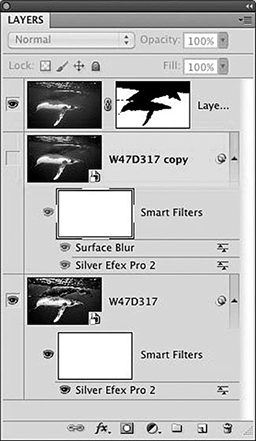
Silver Efex Pro 2 is a plug-in for Photoshop, Lightroom or Aperture. There are great preset options to choose from, in addition to controls for global and selective adjustments and color filters (that simulate shooting black-and-white film with a color filter). You can even choose a film type and try some amazing finishing adjustments, including a variety of instant image borders.
For this sample project, the original image was initially white-balanced using the Click Balance tool on the raw file. Then, in Silver Efex Pro 2, I white-balanced the image again using the 001 Underexposed (EV-1) preset and again with global adjustments for brightness, contrast, structure and tonal protection. This gave the brilliant black-and-white image enhanced tonal structure.
To smooth out the surrounding water, in Photoshop I duplicated the layer and applied a surface blur with a 20-pixel radius and a threshold of 200. Next, I merged the two smart-object layers on top into a pixel layer (command+option+shift+E on a Mac or control+alt
+shift+E in Windows). I used the Quick Selection Tool and then chose the Add Layer Mask option to generate a mask for the water.
All of Nik’s current filters allow 16-bit image processing; in Photoshop, smart-object processing (known as “Smart Filters”) is also available. This allows for the highest-possible-quality processing of your digital color files. While it is impossible to explain all that can be done to artfully convert color digital files to elegant black and whites in just a few words, the Nik software as well as the black-and-white conversion protocol bundled into both Photoshop and Lightroom is quite intuitive. See this amazing plug-in at www.niksoftware.com/silverefexpro/usa/entry.php. Use checkout code “etapp” for a 10-percent discount.
© Alert Diver — Q3 Summer 2011